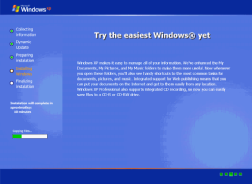
This follows tahapan2 according to the type of error:
1. Fixing Installation (Repair Install)
If Windows XP is damaged (corrupted) where you have no other operating system to boot,
You can do a repair installation (Repair Install) who works as the setting (settings)
the beginning.
- Make sure you have the key (key) Windows XP is valid.
- The entire process will take approximately 1/2 or 1 hour, depending on the spec of your computer.
- If you are prompted for an administrator password, you should select the repair option (repair) the second,
not the first.
- Insert your Windows XP CD and boot from the CD.
- When it appeared the second repair option R = Repair, press the R
This will start the repair.
- Press F8 to agree to proceed "I Agree at the Licensing Agreement"
- Press R when the directory where you installed Windows XP. Usually C: \ WINDOWS
It will then check the drive C: and start copying files.
And automatically restart if needed. Leave the CD in the drive.
- Next you will see a picture of "progress bar" that is part of the improvement,
he looks like a normal XP installation, including "Collecting Information, Dynamic Update,
Preparing Installation, Installing Windows, finalizing the Installation ".
- When asked, click the Next button
- When asked to enter a key, enter the key (key) Windows XP are valid.
- Normally you want to remain in the same Domain or Workgroup.
- The computer will restart.
- Then you will have the same screen as the activation of the system when a normal installation.
- Register if you want (usually unnecessary).
- Done
Now you can log in with your existing account.
[List =] [/ list]
2. NTOSKRNL Damaged or Missing (Missing or Corrupt)
If you find an error message that "NTOSKRNL not found" / NTOSKRNL not found, do:
- Insert the Windows XP CD and booting from the CD.
- At R = Repair option appears first, press the R key
- Press the number corresponding to the location of the Windows installation you want to repair.
- Usually # 1
- Change to the CD ROM drive is located.
- Write: CD i386
- Write: expand ntkrnlmp.ex_ C: \ Windows \ System32 \ ntoskrnl.exe
- If Windows XP is installed elsewhere, change according to location.
- Remove your CD and type EXIT
[List =] [/ list]
3. Damaged or Missing HAL.DLL (Missing or Corrupt)
If you get an error regarding a missing or corrupt hal.dll file, it is possible
BOOT.INI file has the wrong configuration (misconfigured).
- Insert the Windows XP CD and booting from the CD.
- At R = Repair option appears first, press the R key
- Press the number corresponding to the location of the Windows installation you want to repair.
- Usually # 1
- Type bootcfg / list
Displays the contents of / feedback on the current BOOT.INI file
- Type bootcfg / rebuild
Improve the configuration of the BOOT.INI file
- Remove your CD and type EXIT
[List =] [/ list]
4. Directory \ WINDOWS \ SYSTEM32 \ CONFIG damaged or missing
If you get an error with the inscription:
"Windows Could not Start Because the Following files is missing or corrupt
\ WINDOWS \ SYSTEM32 \ CONFIG \ SYSTEM or \ WINDOWS \ SYSTEM32 \ CONFIG \ SOFTWARE "
- Insert the Windows XP CD and booting from the CD.
- At R = Repair option appears first, press the R key
- Press the number corresponding to the location of the Windows installation you want to repair.
- Usually # 1
- Enter the administrator password if necessary.
- Write: cd \ windows \ system32 \ config
- Next depending on the location of the damage:
- Write: ren ren system software software.rusak OR system.rusak
- Next again also depends on the location of the damage:
- Write: copy \ windows \ repair \ system
- Write: copy \ windows \ repair \ software
- Remove your CD and type EXIT
[List =] [/ list]
5. NTLDR or NTDETECT.COM not found (NTLDR or NTDETECT.COM Not Found)
If you get an error that NTLDR is not found when booting:
a. For the type of FAT
- Please you boot from the Win98 floppy and copy the NTLDR or NTDETECT.COM file
from the i386 directory to the drive stem / root (root) C: \
b. For the type of NTFS
- Insert the Windows XP CD and booting from the CD.
- At R = Repair option appears first, press the R key
- Press the number corresponding to the location of the Windows installation you want to repair.
- Usually # 1
- Enter the administrator password if necessary.
- Enter the following command, where X: is the address of the CD ROM drive (Sesuaikan!).
- Write: COPY X: \ i386 \ NTLDR C \:
- Write: COPY X: \ i386 \ NTDETECT.COM C: \
- Remove your CD and type EXIT
Sumber : http://intl.feedfury.com/content/16552697-memperbaiki-windows-tanpa-instal-ulang.html


Tidak ada komentar:
Posting Komentar